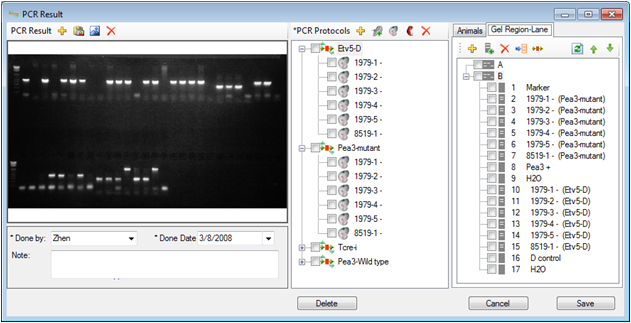Add Genotyping Result
To add new genotyping result, click the button on the toolbar of the main window:
![]()
Steps follwing the order below are recommended to add genotyping result:
1: Import gel picture. you can directly paste the picture from clipboard or select the image file.
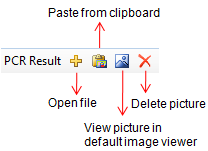
Please see Program Settings for setting up a data folder to save the gel pictures.
2: Enter information about the PCR. The date and owner of the PCR are required.
3: Input PCR protocols. A genotyping result must contain at least one PCR protocol.
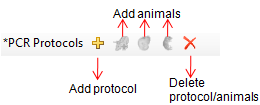
4: Add animals to the protocols. Select a protocol node first to enable the buttons to add mice, embryos or pups. Click the button to add animals.
5: The selected animals will be added under the selected protocol node as well as into the animal panel on the right side of the window.
6: To add the same animals to more protocols, select the animals on the animal panel, then select the target protocol node. The "association" button becomes enabled once both animals and the protocol are selected. Click the button to add the animals to the protocol. Alternatively, you can directly drag the animals in the panel to the target protocol node.
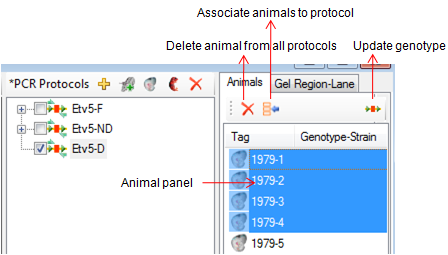
7: Correspond the gel lanes in the picture to the animals under the protocol. Open the gel panel.
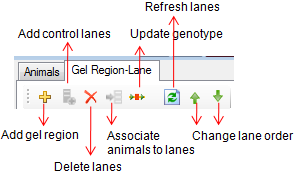
Add gel regions. Below is an example of gel region:
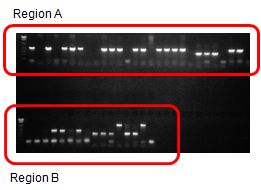
Add lanes to the gel region. There are two types of lane: sample lane and control lane. To add sample lanes, select animals under the protocol node and the gel region, then click the "association" button. You can't edit the name of each sample lane. To add control lanes, simply click the toolbar button. You can edit the name of control lanes. Ajust the order of the lanes to correspond to the picture. Below is an example of genotyping result: